

You will find useful tips for organizing your digital life. The article includes tips for cleaning up your digital files, managing your email, and optimizing your browser usage. Describes how to effectively organize and manage digital files, e-mails, and browser tabs. These tips are aimed at improving productivity and creating a digital environment.
Let’s start with the easiest: deleting files you no longer need. Despite its ease, this cleaning step can take a long time – for the simple reason that we all have a lot of files. Therefore, it is important here not to get too excited and not to try to do everything at once, but to break a large task into small steps: for example, delete 10, 20 or 50 files, but every day or even several times a day.
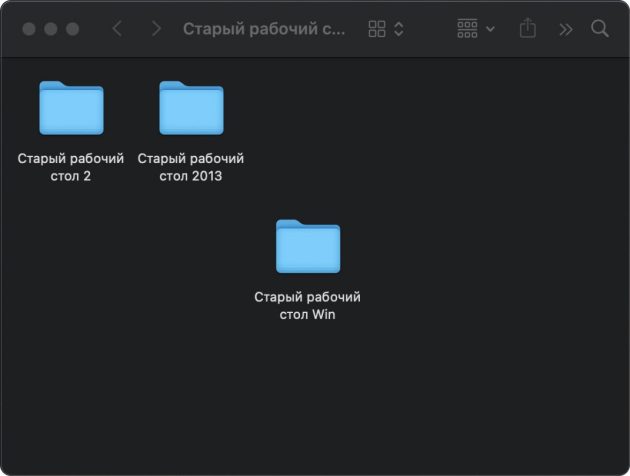
The main “file dumps” that should be paid attention to:
Desktop. An obvious candidate to start digital cleaning. After cleaning your desktop from age-old deposits of shortcuts and files, you will get not only the amount of freed memory, but also a sense of order, which will increase productivity, lift your mood and help you cope with the next stages of digital cleaning.
Old Desktop folder. Most likely, you have such a folder on your desktop. And in it there is a subfolder “Old Desktop”. And she has another one, and so on. I understand, it’s difficult, but isn’t it time to deal with this endless nesting doll?
Folders with downloaded files. Ancient documents, setup files of long-removed programs, saved pictures dating back a decade, and other digital jewels – you almost certainly don’t need them anymore, and they can all be taken and deleted. By the way, do not forget to clean the downloads folder not only on the computer, but also on the smartphone, as well as on the tablet, if you have one.
Photo gallery on a smartphone. If you delete all the duplicate photos, screenshots of a long-forgotten purpose and videos taken in your pocket, it may turn out that the purchase of a new smartphone with twice the amount of memory can be postponed for another year or two. Special programs that look for either exact duplicates or similar files come to the rescue here – for example, a series of identical pictures, from which it is enough to leave one or two. Look for them in the app stores with the word duplicate.
Cloud storage. It’s almost like the Old Desktop folder, only in the cloud. Of course, you can pay for additional disk space on the server and mine the files for a few more years. But isn’t it better to finally get rid of them?
Large files and duplicates. If you need to quickly free up disk space, the easiest way to achieve this is either by deleting several large files, or by getting rid of the same files lovingly scattered in different folders.
After you finish the session of deleting unnecessary files, do not forget to empty the trash or the “Deleted photos” folder in the case of the smartphone’s photo gallery.
The next important step in digital cleaning is to get rid of your email and messaging apps. This will help reduce the amount of space taken up by correspondence, and most importantly – after cleaning, it will be easier and more convenient for you to use messengers and mail. This is what should be done first.
“Repay” unread. The scary numbers in the red circle above the program icon are quite nerve-wracking and prevent you from dealing with incoming messages in a timely manner. Because of this, you can miss something important, misplace priorities, miss deadlines, miss a meeting, etc. Like cleaning files, getting rid of unread emails and messages in messengers can take some time. Therefore, it is worth acting slowly, but systematically: try to break this process into small portions. And make sure that at the end of the day you have less unread than at the beginning – sooner or later you will reset the counter.
Unsubscribe from unnecessary mailings in the mail and channels in messengers. Unsubscribing from unnecessary mailings and channels in messengers will be a good help for the previous task. This will help reduce the number of new unread ones and thus reach the cherished zero faster. You should act decisively here: instead of dismissing another letter from a newsletter you are not interested in or a message in an unnecessary channel, immediately unsubscribe.
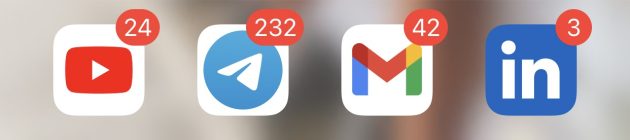
Delete old chats in the messenger. Correspondence with a realtor about the apartment you moved into three years ago, communication with couriers, etc., valuable correspondence will someday form the basis of your memoirs. Just kidding, of course: delete all of these without a doubt.
Delete emails with large attachments. Got annoying messages in your mail that your file storage space is about to run out? The easiest way to quickly clean the mailbox is to delete old emails with large attachments. Most providers and mail programs allow you to find them without much difficulty. The easiest way is with Gmail – to find all emails heavier than 10 MB, it is enough to enter size:10000000 in the search bar.

Clean the spam folder. Individual spam emails, as a rule, do not take up much space. But if you haven’t checked your spam folder for a long time, there might be a lot of messages in it. Deleting them will allow you to push the mailbox limit even further.
Now it’s time to deal with the program with which we all interact most of the time. This is, of course, a browser. Old tabs, open for months, or even years, eat up the memory of your devices and prevent you from finding the information you need. In addition, a large number of tabs can become a serious obstacle to updating the browser – and this, by the way, is one of the most important “hygienic procedures” from the point of view of security.
So try to get rid of unnecessary tabs in all browsers you use – including your smartphone. There can be two approaches here: or act quickly and decisively, mercilessly closing all the tabs at once and not thinking that something important could be found among them. Or do it gradually and carefully, closing the tabs in portions of 10-20 in one sitting and checking along the way whether there is anything necessary among them – and you need to add to bookmarks or groups of tabs.
And while we’re on the browser, clear its cache at the same time — if you’ve never done it before, you’ll be surprised how much space it takes up. It will also be useful to look at all the extensions installed in the browser, if you do not use something, it is time to remove it.
Almost every online service now offers one or another paid subscription option, or even more. Therefore, the number of subscriptions for all of us has long exceeded all reasonable limits, and we don’t even want to think about how much we pay for all this. And this is not a figure of speech: one does not want to think so much that people usually do not even imagine how much they pay for all their digital subscriptions, on average underestimating the total amount of expenses several times compared to the real one.
So not only is there a direct financial benefit to canceling redundant subscriptions, but it’s likely significantly greater than meets the eye. On the other hand, the task is not so simple: you need to remember all your subscriptions, collect and organize information about them, figure out what is what – and only then will you understand what is worth unsubscribing from. After all, there may also be family subscriptions that duplicate each other on different devices of your family members.
One of the main disruptors of digital peace is the endless messages that almost every app wants to send these days, from a fitness tracker to a calculator. But this, of course, does not mean that all of them should be allowed to invade your life. So it’s a good idea to narrow down the list of all apps that are allowed to send messages.
There are also two possible solutions here. The first is fundamental: disable access to messages of all programs, except for the most important – banking, work tools and messengers. The second is moderate: highlight applications that openly abuse messages and send them for the wrong purpose, and disable such offenders from distracting you from more important matters.
It will also be useful to disable messages in messengers for not too important contacts, channels and chats. Also, take a closer look at the focus mode settings. They are available in all modern operating systems – both Android, iOS/iPadOS, Windows, and macOS – and allow you to temporarily limit the number of messages and other digital noise.
Also, do not forget that not only programs but also many sites are trying to send messages nowadays – they use message systems built into browsers for this, and here too it is worth turning off everything unnecessary.
Accounts in various online services, even not the most important ones, are always a potential risk. If the account is hacked, it can be used for fraud, money laundering, attacks on other users and so on – and all this in your name. And if a bank card is also linked to such an account, the losses from its theft can be very significant.
Therefore, it is better not to leave your accounts to the arbitrariness of fate: if you no longer need an account, it is wise to delete it. This part of the cleanup can be particularly difficult: first you have to remember what accounts you created, then how to log into them, and only then try to delete them. But it’s really worth it!
In order not to burn out too quickly, try to delete at least one redundant account per week. And while we’re at it, I recommend putting all your accounts in a password manager. So they will all be collected together, their passwords will be securely stored, and it will be possible to enter them in a couple of clicks – so you won’t have to suffer during the next cleaning.
If a leak occurs in one of the services you use, you will receive a notification from the password manager and you can quickly take action: change the password or delete the account.

