

Outlook can be used as a standalone application that provides additional features for collaboration between users of the same organization: shared mailboxes, task folders, calendars, conferences, scheduling and reserving time for common meetings, coordinating documents. Microsoft Outlook is a platform for document management because it is equipped with a system for developing custom plug-ins and scripts that allow you to program additional document management features (and not just document management) that are not included in the standard delivery. Use the Links section to find information about some plug-ins for Microsoft Outlook. On March 20, 2012, Paul Thurrott’s Supersite for Windows published a post with new details on the Microsoft Outlook 15 feature device and its GUI. If earlier it was necessary to install additional components Outlook Connector and Social Connector, respectively, to work with mail on Hotmail and social networks (Facebook, LinkedIn, etc.), now these functions will become part of the basic version of the program.
Outlook — це програма для керування персональними даними, розроблена компанією Microsoft. Він в основному використовується як клієнт електронної пошти, але також включає такі функції, як календар, диспетчер завдань, менеджер контактів, створення нотаток і веб-перегляд. Outlook є частиною набору програм Microsoft Office і доступний для операційних систем Windows і Mac, а також для мобільних пристроїв під управлінням iOS і Android. Користувачі можуть налаштувати Outlook для роботи з різними обліковими записами електронної пошти, включаючи Microsoft Exchange, Gmail, Yahoo та інші. Він широко використовується в діловому світі для спілкування електронною поштою та планування.
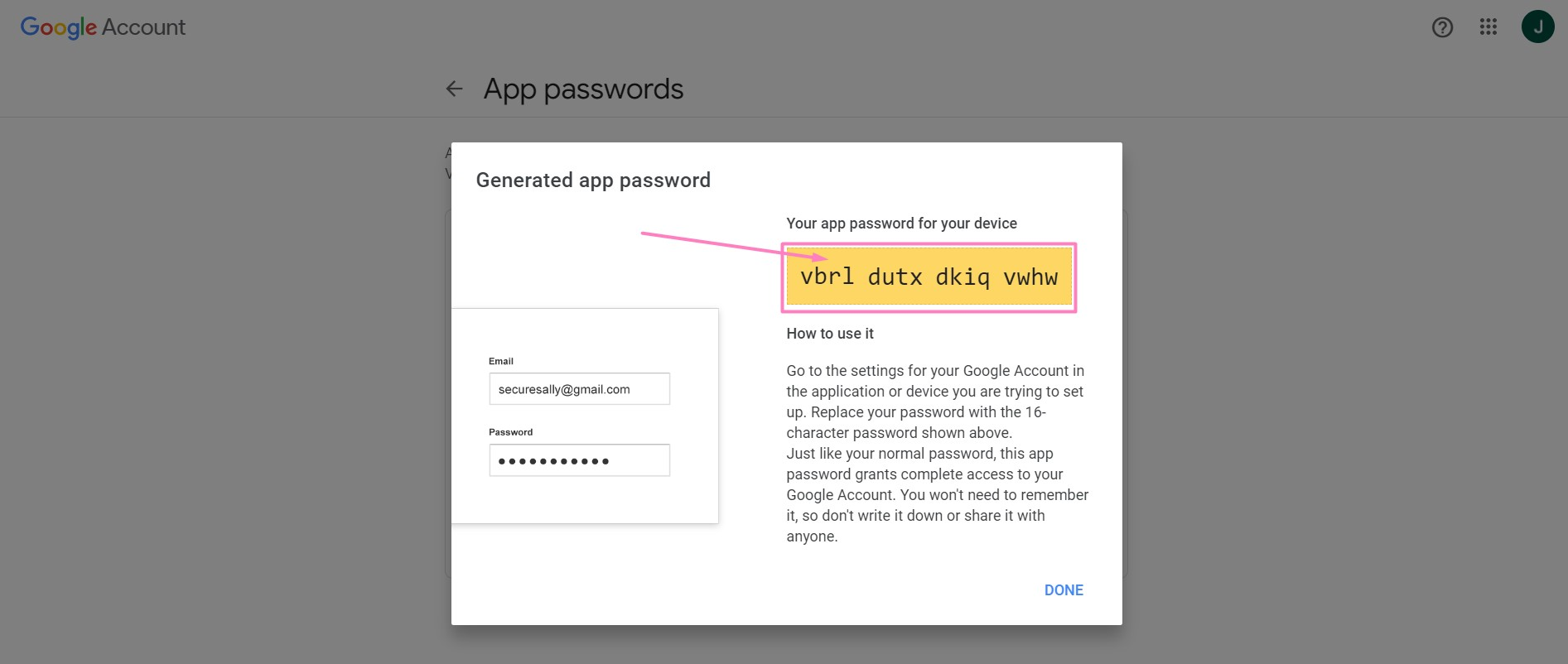
Go to your Google Account settings in the app or device you’re trying to set up. Replace your password with the 16-character password shown above.
Just like your regular password, this app password gives you full access to your Google Account. You won’t need to remember it, so don’t write it down or share it with anyone.

