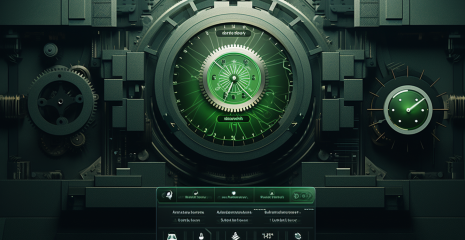Ready-made virtual machine is software that allows users to create a full-fledged operating system inside their own PC. The functionality of such software allows you to use a virtual operating system as a regular personal computer. You can also install any software, use a browser, connect a VPN and perform other necessary tasks. I’ll tell you how to set up a virtual machine to work on our anonymity and online security. Connecting a virtual machine will allow anonymous surfing on the Internet, which is almost impossible to track either for regulators or for attackers. The speed of Internet connection and ease of use will not be affected.
Virtual machine with Microsoft Windows or any other operating system (user’s choice), can be used for various tasks: For complete anonymity and security when visiting the Internet; To check for dangerous and suspicious files; To study the operation of certain virus programs; To run programs incompatible with the user’s operating system; For double authorization in applications, games and various forums / portals. Virtualization creates a level of abstraction on hardware that divides the hardware elements of one computer into several virtual ones, called virtual machines (VMs). Each virtual machine operates under the control of its operating system and behaves like a stand-alone computer, although it runs only on part of the actual hardware. No machine?
We download software from the official website of VMware Player (it is more than enough for our tasks, and it is also shareware)
Let’s start installing it on the PC
Here (which is logical) we put a tick on the agreement with the conditions (I advise sometimes to read what is written there, otherwise you can accidentally sell your soul to Satan) and press the Next button again
In the next window, I advise you to check the support for the extended keyboard. Actually, what will it give us:
Also, just above where it says install to, by clicking on Change we can change the place where our program will be installed. Well, according to the established tradition, we press the Next button.
In this window, I advise you to leave a mark on Check for product updates on startup, as this will allow us to always find out new versions of the program, and update it if you wish.
In the field Join the VMware Customer Experience Improvement Program (literally: Join the VMware Customer Experience Improvement Program), I advise you to uncheck it, because developers don’t care to know what and how we we twist on our virtual machine 🙂
You don’t need to change anything further (unless for some reason you oppose labels) and click on the Next button
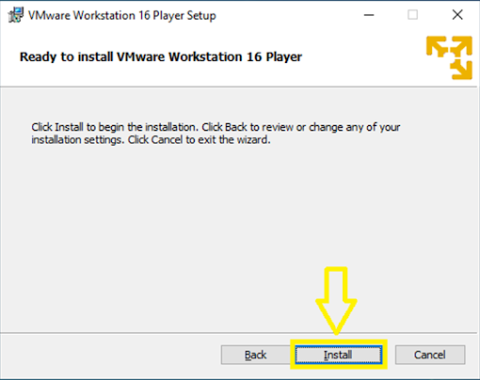
Then we were informed about the readiness for installation and the last time they asked if we would like to go back and change something. If everything is ok, then click on Install
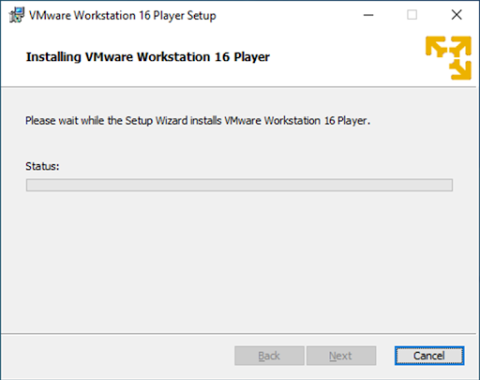
Installation progress window. Let’s go make coffee and wait for the end 🙂
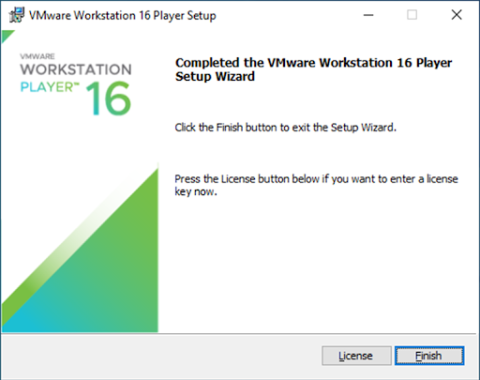
Installation completion window, click Finish
We are offered to reboot the PC, which we boldly agree to.
Congratulations! VMware Player installed!