

An article on HackYourMom looks at Telegram’s security settings to protect users’ personal information and privacy. We explain how to set up two-factor authentication and an additional password to login to the messenger to avoid unauthorized access to the account. The article also includes step-by-step instructions for setting up a cloud password that protects your account and setting a password for logging into the Telegram app itself. This guide will be useful to everyone who wants to protect their private messages, photos and videos from third-party access and increase the level of security in Telegram.

We enter mail. We go to it and confirm the letter. It should be borne in mind that mail must also be protected, because without it, other security measures may be useless.
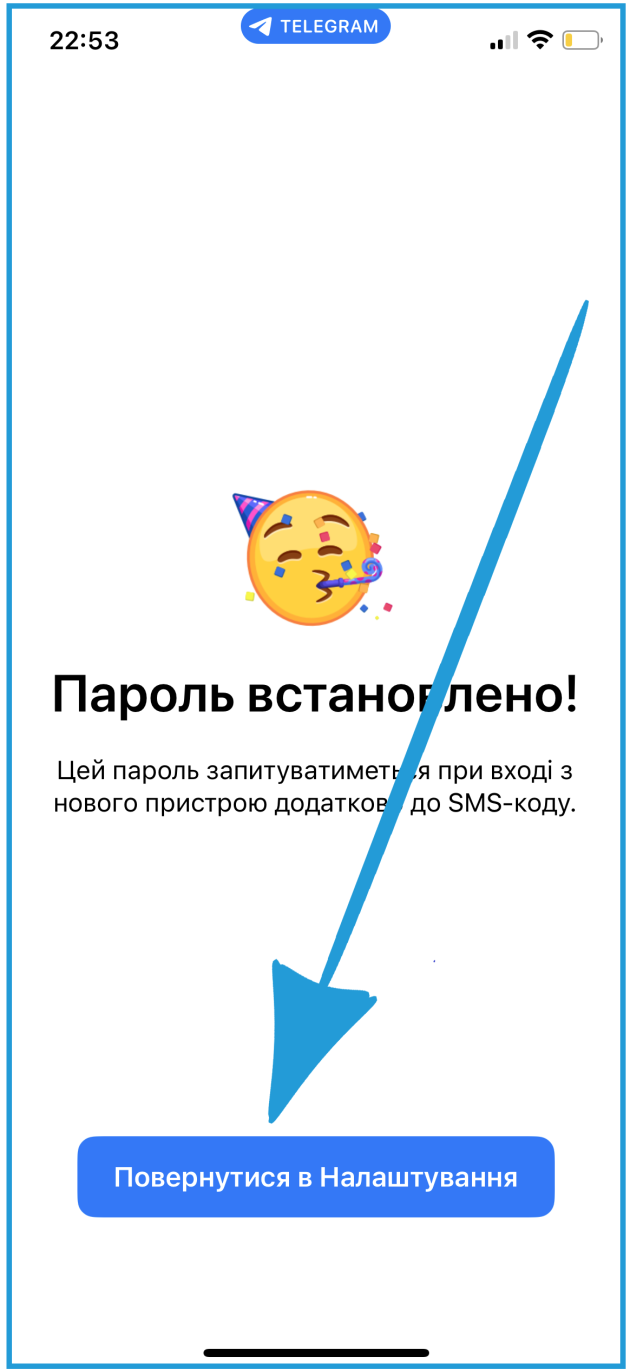
If you received such a message, it means that you did everything correctly and securely protected your profile








